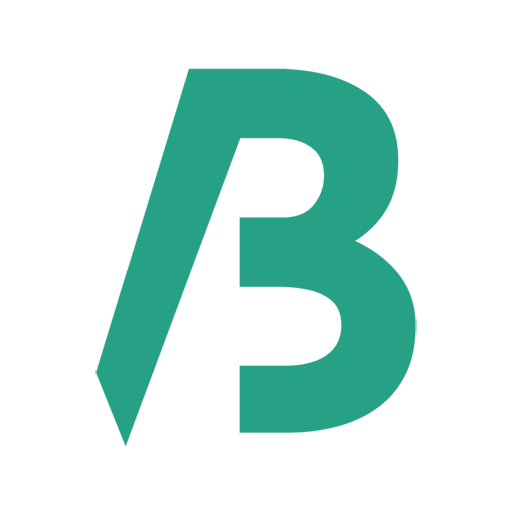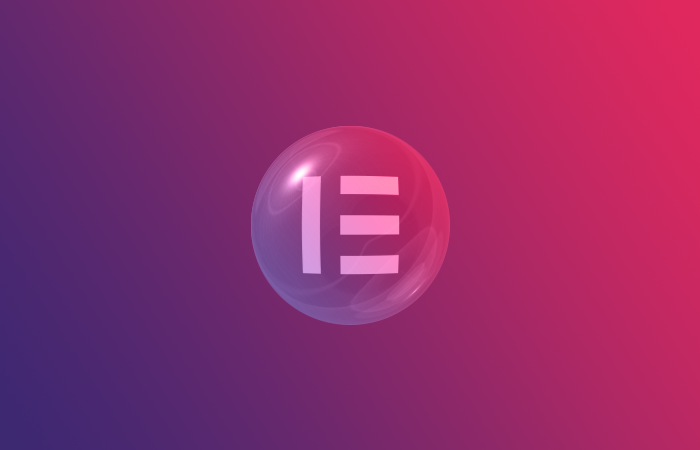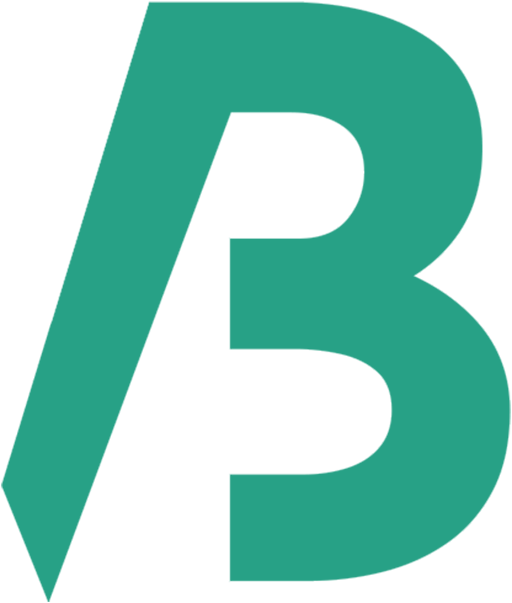Login to the WordPress dashboard
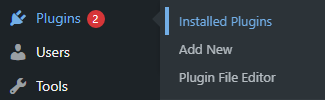
- Hover over on Plugins
- Click on Installed Plugins
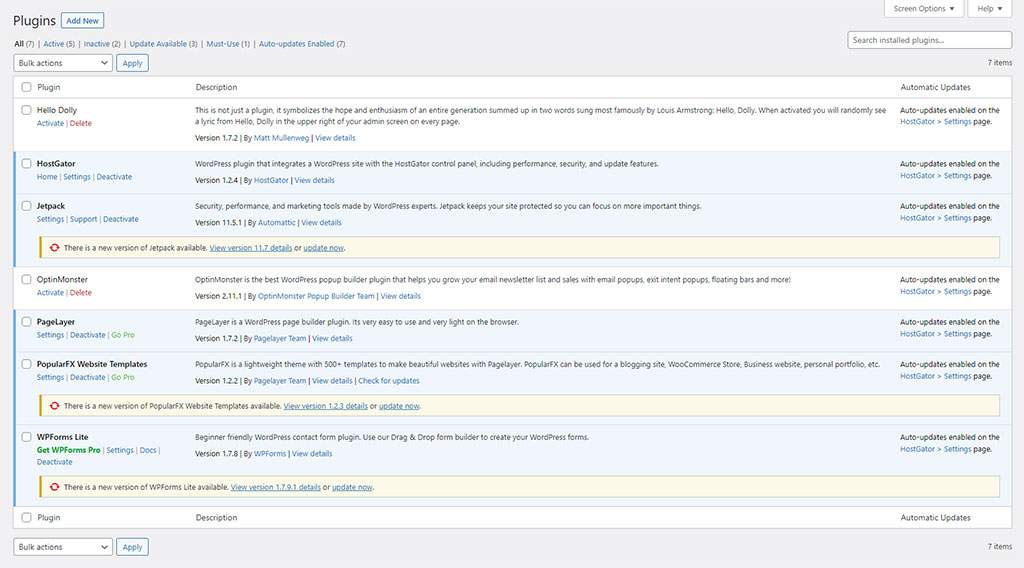
- You will see the list of the plugins that are installed
- Click on Update Now of the plugin that you want to update
Update All Plugins
- Click/select the Plugin check box below Bulk Actions
- Click on the Bulk Actions’s drop-down arrow
- Select Update
- Click on the Apply button
Important: It is strongly recommended that you take a backup of your website before updating a plugin or you know what you are doing.
Tip: Don’t keep any unnecessary plugins, such as – Hello Dolly. Delete them. It is good for the site’s health and security.