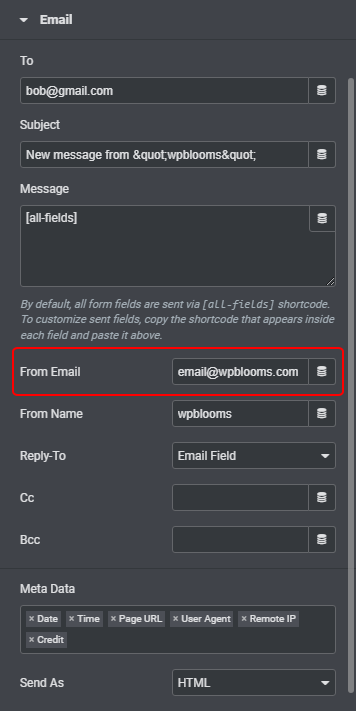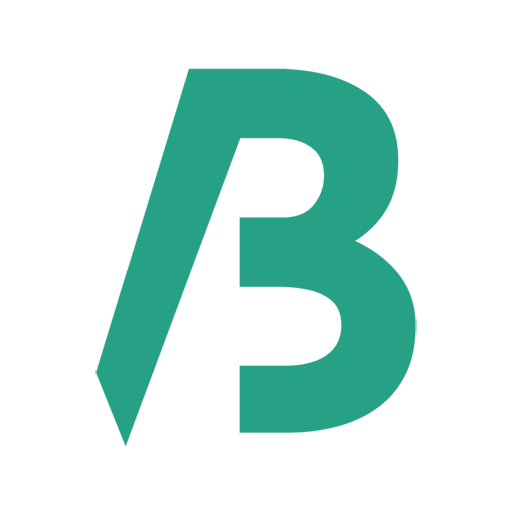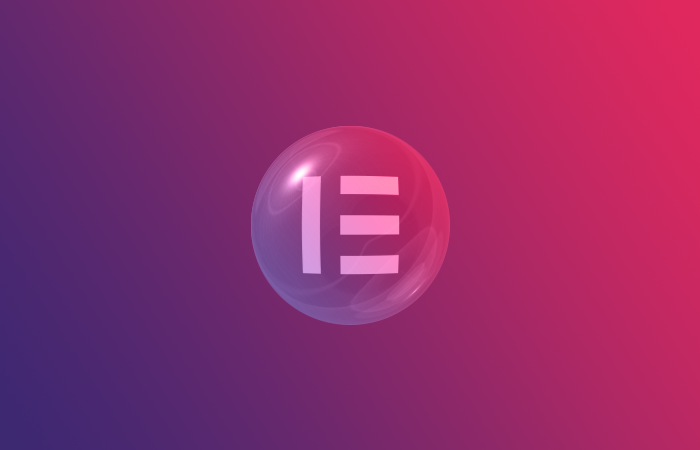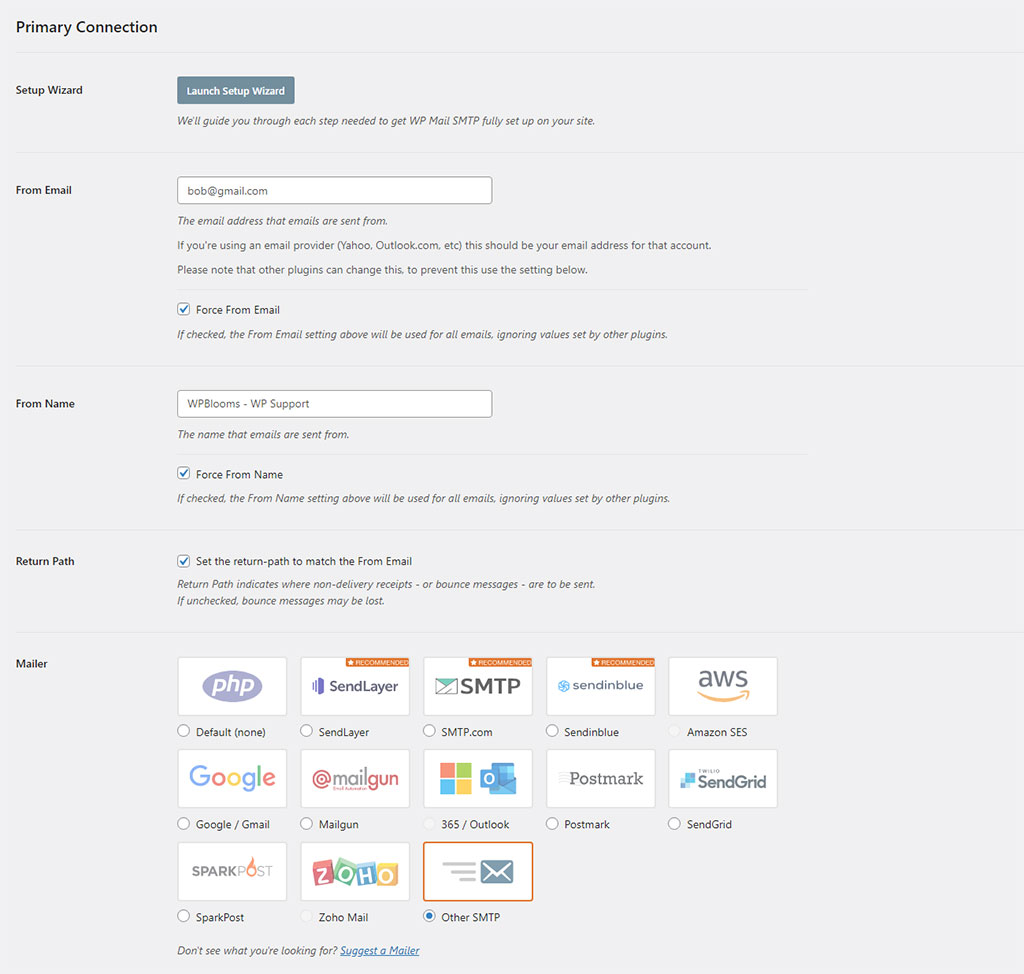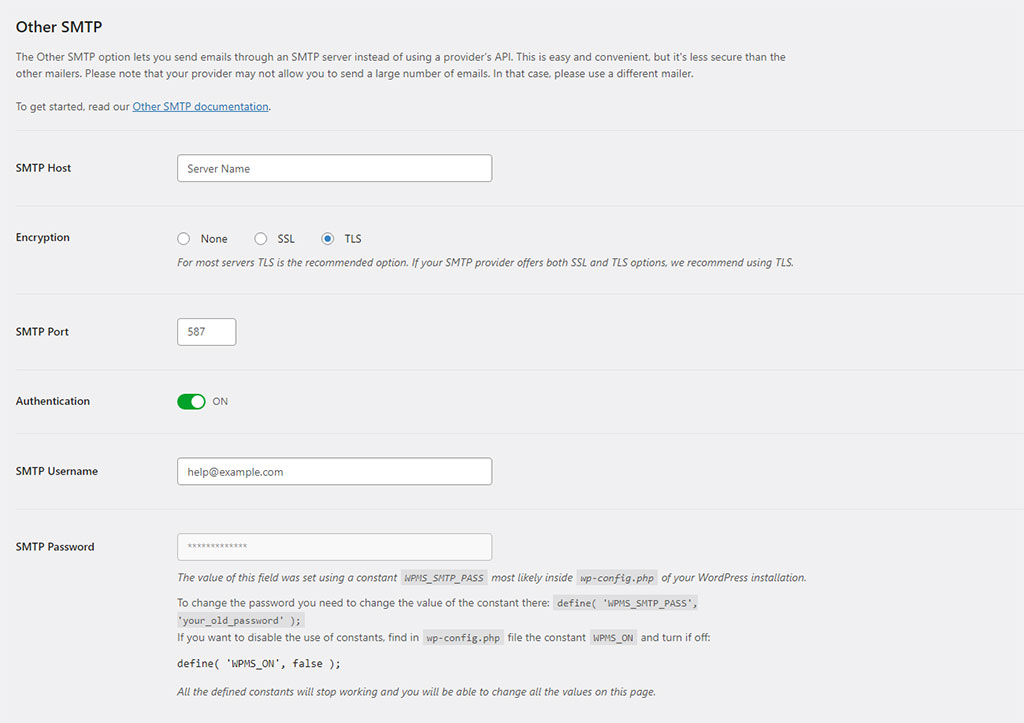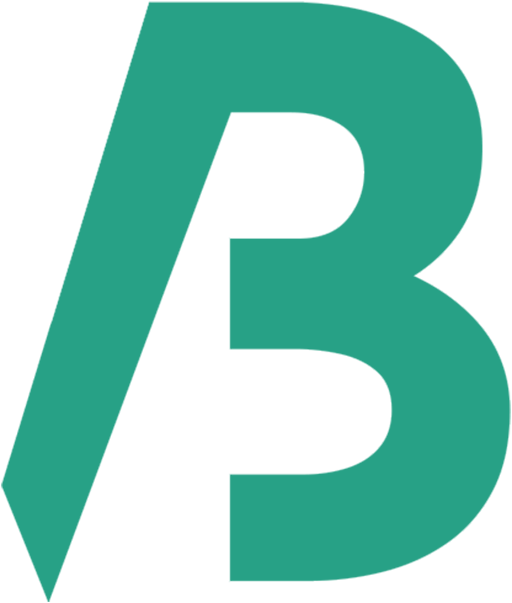By default, WordPress uses the PHP Mail function to send out emails from a website. Elementor also uses WordPress’s wp_mail function to send emails. The web host takes the sent email, processes it, and sends it. But if the PHP Mail function is disabled on the server, then email sending fails.
More details are here.
We can solve all the WordPress-Elementor form issues by using an SMTP plugin. WP Mail SMTP by WPForms is the most popular SMTP plugin. With the plugin, we can solve the Elementor form submission issues.
How to set up WP Mail SMTP by WPForms plugin -
The very first thing we have to install the plugin. Then go to –
Follow this article on how to install a plugin.
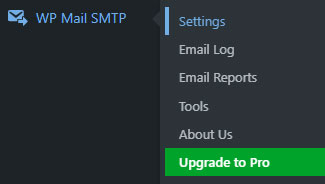
WP Mail SMTP > Settings
License
License Key: For the free/lite account, we don’t need a license.
Primary Connection
From Email: Enter the email address (Webmail or Gmail or Outlook) in the ‘Form Email’ field > Select the ‘Force From Email’ option (if you are using different email addresses for different Forms then don’t select the option).
From Name: Enter the name of the Form in the Form Name field > Select the ‘Force From Name’ option (if you are using different Names for different Forms then don’t check on the option).
Return Path: Select the option.
Mailer: Select the ‘Other SMTP’ option for the cPanel server.
Other SMTP
SMTP Host: SMTP Host means the Server name, not the nameserver.
Encryption: Select SSL or TLS according to the server/hosting offers.
SMTP Port: When you select the Encryption option, the SMTP Port should be filled up automatically.
Authentication: This option should be ON.
SMTP Username: Enter a domain-based email or webmail here. Such as – [email protected]. (If you don’t have one then you have to create one).
SMTP Password: Enter the Webmail password here. (The password you use when you access your webmail).
If you are unsure about the ‘Other SMTP’ information then contact your hosting provider or I can help you with the issue.
That’s it. Save Settings.
How to more secure the SMTP password -
Enter the below code with your password on the wp-config.php file. (Don’t forget to remove your password from the ‘SMTP Password’ field.)
// WP Mail SMTP
define( 'WPMS_ON', true );
define( 'WPMS_SMTP_PASS', 'your password' );
Email Submission Test
WP Mail SMTP > Settings > Email Test
Send To: Enter an email address in the ‘Send To’ field.
Click on the ‘Send Email‘ button.
Check the inbox. You should receive the test email.
Video Tutorial
The above process is for both WordPress and Elementor forms.
One more step for Elementor form
- Select the Form
- Select Content tab
- Expand Email tab
- Make sure the ‘Form Email’ field has the same domain as your website. So if your site is example.com, then you would need to use a From Email address of [email protected] or [email protected], etc. (If you don’t have an email address with your domain then use the default one [email protected].)
- If you don’t have an email address with your domain then select ‘Email Field’ for the ‘Reply-To’ option.