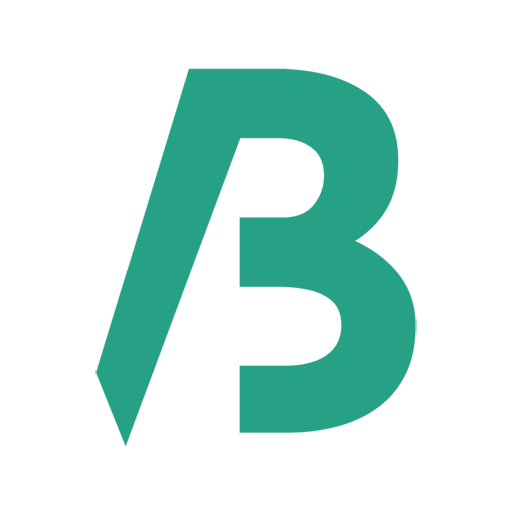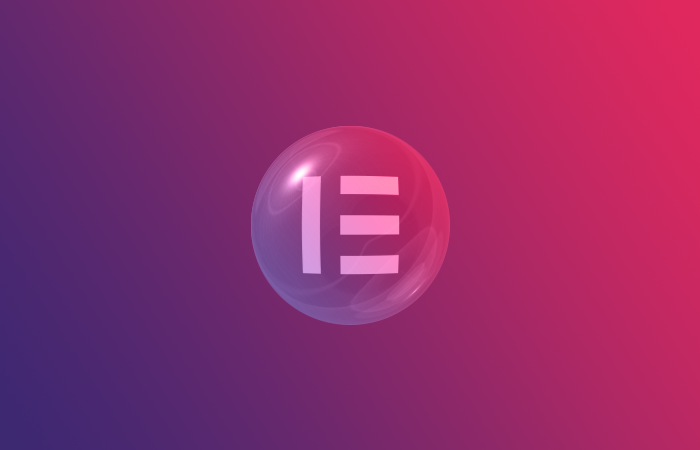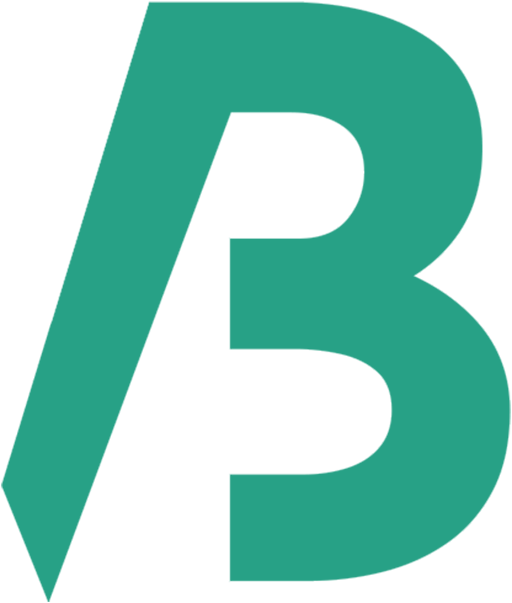Sometimes we need to update or replace old URL to new URL on WordPress. Such as we need to update HTTP to HTTPS or domain1.com to domain2.com. In these cases, we can do it easily on Elementor.
The process is simple.
Go to –
- WordPress dashboard or admin
- Elementor > Tools > Replace URL tab
- On the Old URL field, we have to enter the Old URL and on the New URL field, we have to enter the New URL.
- Then hit on Replace URL button
Important: It is strongly recommended that you take a backup of your database before using Replace URL.