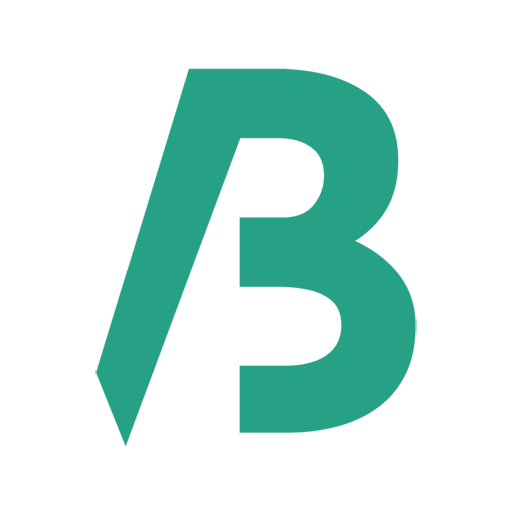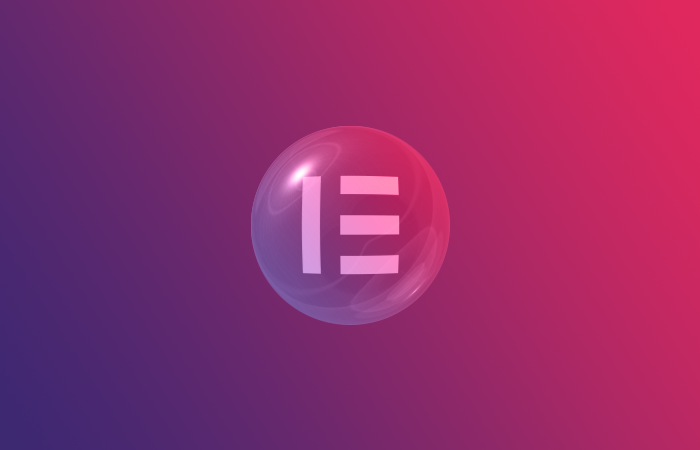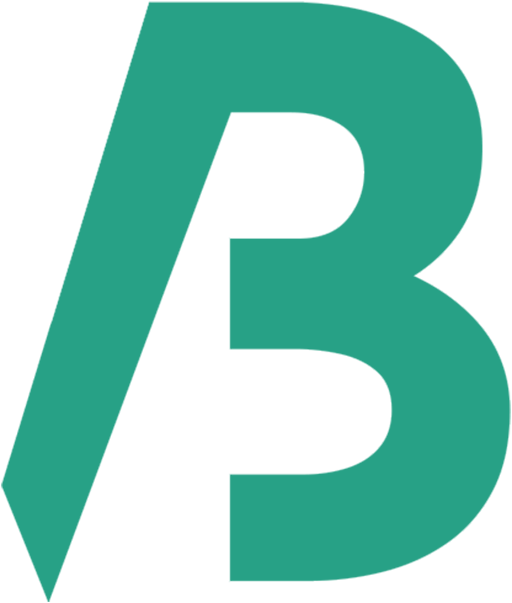Sometimes we face this issue – changes on Elementor editor not appearing on preview or online.
So how can we fix this issue?
Step One
- Clear server cache if it exists
- Clear cache of WordPress caching plugins
- Clear your browser cache
Then check your site with incognito or other browsers.
Step Two
Check if you have a new update for Elementor. If you have a new update then update it. If Elementor asks for a backup then take a backup of your website.
Then check your site with incognito or other browsers.
Step Three
If the above steps do not work then go to Elementor > Tools > (General > Regenerate CSS & Data) and hit on Regenerate Files & Data.
Step Four
If 3rd step doesn’t work, it might be happening for the caching plugin. Disable the caching plugin and check the website. If the issue is fixed then use another caching plugin as caching plugin is important for the speed optimization of a website.