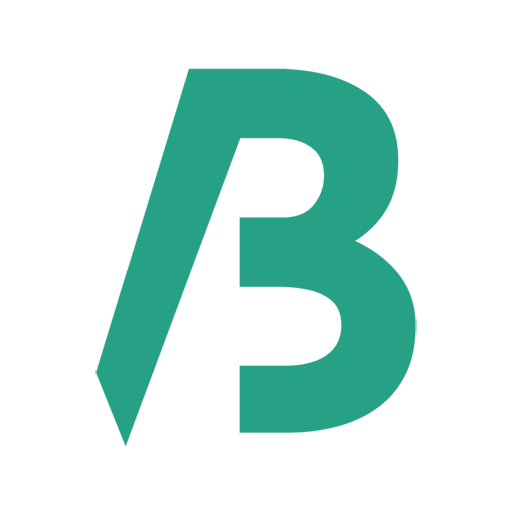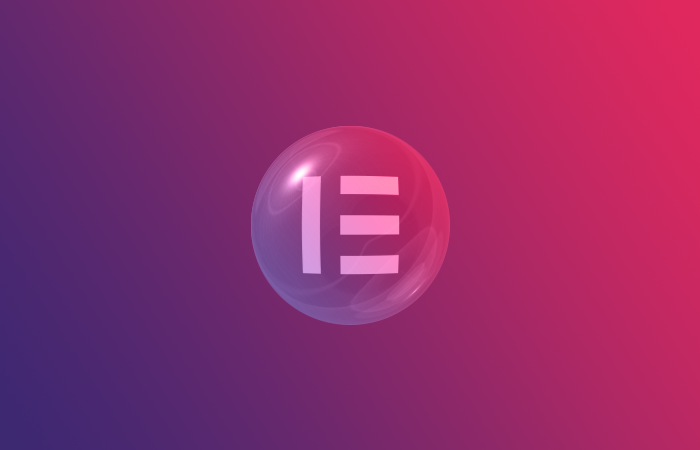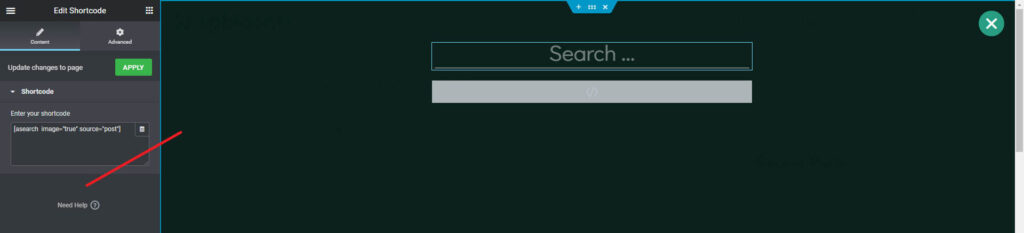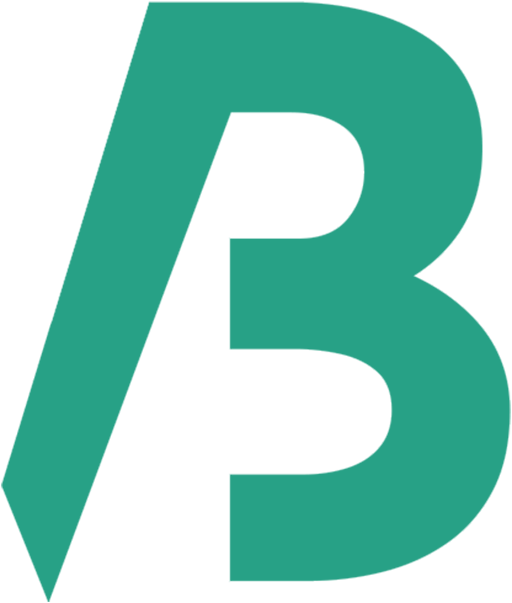Implementation
Step One:
We have to add the below code to the functions.php file. It is strongly recommended to use a child theme otherwise, all your customization in functions.php will be lost after each update.
Here is the code.
/*
*Ajax search by redpishi.com
*/
add_shortcode( 'asearch', 'asearch_func' );
function asearch_func( $atts ) {
$atts = shortcode_atts( array(
'source' => 'page,post,product',
'image' => 'true'
), $atts, 'asearch' );
static $asearch_first_call = 1;
$source = $atts["source"];
$image = $atts["image"];
$sForam = '<div class="search_bar">
<form class="asearch" id="asearch'.$asearch_first_call.'" action="/" method="get" autocomplete="off">
<input type="text" name="s" placeholder="Search ..." id="keyword" class="input_search" onkeyup="searchFetch(this)"><button id="mybtn">🔍</button>
</form><div class="search_result" id="datafetch" style="display: none;">
<ul>
<li>Please wait..</li>
</ul>
</div></div>';
$java = '<script>function searchFetch(e){var datafetch=e.parentElement.nextSibling
if(e.value.trim().length>0){datafetch.style.display="block"}else{datafetch.style.display="none"}
const searchForm=e.parentElement;e.nextSibling.value="Please wait..."
var formdata'.$asearch_first_call.'=new FormData(searchForm);formdata'.$asearch_first_call.'.append("source","'.$source.'")
formdata'.$asearch_first_call.'.append("image","'.$image.'")
formdata'.$asearch_first_call.'.append("action","asearch")
AjaxAsearch(formdata'.$asearch_first_call.',e)}
async function AjaxAsearch(formdata,e){const url="'.admin_url("admin-ajax.php").'?action=asearch";const response=await fetch(url,{method:"POST",body:formdata,});const data=await response.text();if(data){e.parentElement.nextSibling.innerHTML=data}else{e.parentElement.nextSibling.innerHTML=`<ul><a href="#"><li>Sorry, nothing found</li></a></ul>`}}
document.addEventListener("click",function(e){if(document.activeElement.classList.contains("input_search")==!1){[...document.querySelectorAll("div.search_result")].forEach(e=>e.style.display="none")}else{if(e.target.value.trim().length>0){e.target.parentElement.nextSibling.style.display="block"}}})</script>';
$css = '<style>form.asearch{display:flex;flex-wrap:nowrap;border:1px solid #d6d6d6;border-radius:5px;padding:3px 5px}form.asearch button#mybtn{padding:5px;cursor:pointer;background:none}form.asearch input#keyword{border:none}div#datafetch{background:#fff;z-index:10;position:absolute;max-height:425px;overflow:auto;box-shadow:0 15px 15px #00000036;right:0;left:0;top:50px}div.search_bar{width:600px!important;max-width:90%!important;position:relative}div.search_result ul a li{margin:0;padding:5px 0;padding-inline-start:18px;color:#3f3f3f;font-weight:700}div.search_result li{margin-inline-start:20px}div.search_result ul{padding:13px 0 0 0;list-style:none}div.search_result ul a{display:flex;justify-content:space-between;align-items:center;margin-bottom:5px}div.search_result ul a:hover{background-color:#f3f3f3}</style>';
if ( $asearch_first_call == 1 ){
$asearch_first_call++;
return "{$sForam}{$java}{$css}"; } elseif ( $asearch_first_call > 1 ) {
$asearch_first_call++;
return "{$sForam}"; }}
add_action('wp_ajax_asearch' , 'asearch');
add_action('wp_ajax_nopriv_asearch','asearch');
function asearch(){
$the_query = new WP_Query( array( 'posts_per_page' => 10, 's' => esc_attr( $_POST['s'] ), 'post_type' => explode(",", esc_attr( $_POST['source'] ))) );
if( $the_query->have_posts() ) :
echo '<ul>';
while( $the_query->have_posts() ): $the_query->the_post(); ?>
<a href="<?php echo esc_url( post_permalink() ); ?>"><li><?php the_title();?></li>
<?php $image = wp_get_attachment_image_src( get_post_thumbnail_id(), 'single-post-thumbnail' );?>
<?php if ( $image[0] && trim(esc_attr( $_POST['image'] )) == "true" ) { ?> <img decoding="async" src="<?php the_post_thumbnail_url('thumbnail'); ?>" style="height: 60px;padding: 0px 5px;"> <?php } ?> </a>
<?php endwhile;
echo '</ul>';
wp_reset_postdata();
endif;
die();
}
A warm thanks to Maya for sharing the code. More details…
Step Two:
Place the Shortcode widget on a page or Popup template and add the below shortcode on the Shortcode widget box (left-side).
[asearch image="true" source="post"]
<pre>
<code>
<span>[</span>asearch <span>image=</span><span>"true"</span> <span>source=</span><span>"post"</span><span>]</span>
</code>
</pre>
[asearch image="true" source="post"]
Example: Category page. You can adjust the style (CSS) as you like.
If you don’t have or are not familiar with the child theme then you may use Code Snippets or WPCode plugin for adding the code.